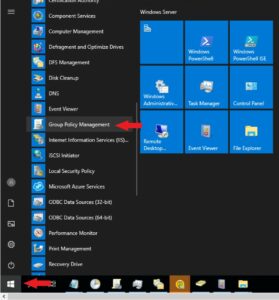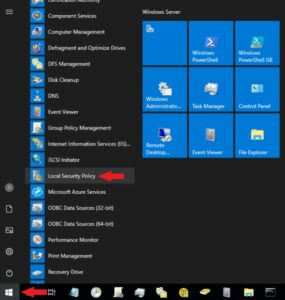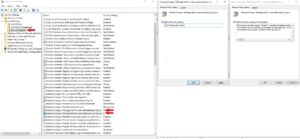NIST 800-53 AC-8 Warning Banner
Control Description:
The organization:
- Displays to users [Assignment: organization-defined system use notification message or banner] before granting access to the system that provides privacy and security notices consistent with applicable federal laws, Executive Orders, directives, policies, regulations, standards, and guidance and states that:
- Users are accessing a U.S. Government information system;
- Information system usage may be monitored, recorded, and subject to audit;
- Unauthorized use of the information system is prohibited and subject to criminal and civil penalties; and
- Use of the information system indicates consent to monitoring and recording;
- Retains the notification message or banner on the screen until users acknowledge the usage conditions and take explicit actions to log on to or further access the information system; and
- For publicly accessible systems:
- Displays system use information [Assignment: organization-defined conditions], before granting further access;
- Displays references, if any, to monitoring, recording, or auditing that are consistent with privacy accommodations for such systems that generally prohibit those activities; and
- Includes a description of the authorized uses of the system.
Supplemental Guidance:
System use notifications can be implemented using messages or warning banners displayed before individuals log in to information systems. System use notifications are used only for access via logon interfaces with human users and are not required when such human interfaces do not exist. Organizations consider system use notification messages/banners displayed in multiple languages based on specific organizational needs and the demographics of information system users. Organizations also consult with the Office of the General Counsel for legal review and approval of warning banner content.
NIST 800-53 Related Controls:
None
NIST 800-171 Related Controls:
- 3.1.9
CMMC 2.0:
- AC.L2-3.1.9
GDPR:
ISO27001:
- A.9.4.2
AWS Commercial and GovCloud
AWS is responsible for Commercial implementation of a notification banner into the /ect/motd file, which will appear upon each successful remote access request to hosts within the system. Systems and devices within the system boundary shall retain the system use notification on the screen until users take explicit actions to further access the systems or devices
Microsoft Azure
Warning Banner Example:
* * * * * * * * * W A R N I N G * * * * * * * * * *
This Information System is the property of YourCompany. It is for authorized use only. By using this system, all users acknowledge notice of, and agree to comply with, the YourCompany Acceptable Use Policy (“AUP”) and the YourCompany Rules of Behavior (ROB) policy.
Users have no personal privacy rights in any materials they place, view, access, or transmit on this system. The YourCompany complies with state and federal law regarding certain legally protected confidential information, but makes no representation that any uses of this system will be private or confidential. This System may contain Controlled Unclassified Information (CUI) that is subject to safeguarding or dissemination controls pursuant to and consistent with law, regulations, and Government wide policies.
Any or all uses of this system and all files on this system may be intercepted, monitored, recorded, copied, audited, inspected, and disclosed to authorized [Organization] and law enforcement personnel, as well as authorized individuals of other organizations. By using this system, the user consents to such interception, monitoring, recording, copying, auditing, inspection, and disclosure at the discretion of authorized [Organization] personnel.
Unauthorized or improper use of this system may result in administrative disciplinary action, civil charges/criminal penalties, and/or other sanctions as set forth in the YourCompany AUP. By continuing to use this system you indicate your awareness of and consent to these terms and conditions of use.
ALL USERS SHALL LOG OFF all YourCompany OWNED SYSTEM IMMEDIATELY IF SAID USER DOES NOT AGREE TO THE CONDITIONS STATED ABOVE.
* * * * [YourCompany]* * * * *
Warning Banner Deployment Through Microsoft Group Policy
Active Directory Group Policy 1
Active Directory Group Policy 2
Active Directory Group Policy 3
- Now goto the policy you created and right click and select Edit.
- Goto Computer Configuration --> Windows Settings ---> Security Settings --> Local Policies --> Security Options.
- Right-click Network Security: Interactive login: Message text for users attempting to log on, and then select Properties.
- Enter in the detailed warning banner message your organization has agreed on using. A Warning Banner example has been provided above.
- Right-click Network Security: Interactive login: Message title for users attempting to log on, and then select Properties.
- Enter in a short title for warning banner.
- Recheck the settings and apply them.
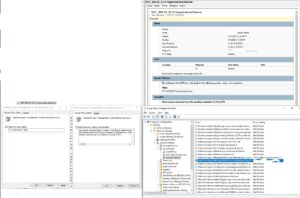
Local Security Policy 1
Local Security Policy 2
- Goto Security Settings --> Local Policies --> Security Options.
- Right-click Network Security: Interactive login: Message text for users attempting to log on, and then select Properties.
- Enter in the detailed warning banner message your organization has agreed on using. A Warning Banner example has been provided above.
- Right-click Network Security: Interactive login: Message title for users attempting to log on, and then select Properties.
- Enter in a short title for warning banner.
- Recheck the settings and apply them.
- In the Confirm Setting Change dialog box, select Yes.